Applies to
This document applies to the following software and versions:
- AtlantixEM Site Controller 2.0.x
Overview
This section explain the process to manage hostgroups and hosts on a Site Controller. An Hostgroup is a collection of one or more hosts to be managed. Each hostgroup can be subscribed to execute one or more services on all hosts inside the hostgroup. A single host can be member of one or more hostgroups. An host member of multiple hostgroup, will inherit all services from all hostgroups where is member of. AtlantixEM simplify the management of hostgroups via the Manage objects feature available in the System Configuration panel. Users with Full permissions and Power user roles are entitled to use Manage object feature.
Manage Object user interface
The Manage Object user interface is a powerfull feature to handle hostgroups, hosts, commands and services in your Site Controller. The user interface has 3 main sections as from the picture below:
- The Context menu display all actions can be done on the current selected object
- The Object explorer is used to navigate objects defined in your Site Controller
- Object Properties display all properties for the current selected object.
Default structure for hostgroup and hosts
In the Manage Object tree of a fresh installation you can find the default structure that helps a Site Administrator to group hostgroups and hosts by Operating System type. You can modify this default arrangment by deleting/adding/renaming the existing structure.
AtlantixEM 2.0 does not supports editing of the root tree view via Web UI. You must access vApp console to add/remove/rename in the root tree. Check the KB “Manage Object – Modify the root tree” for more information.
You can use the Web UI for managing (add, remove, edit) hostgroups, hosts, commands and services.
Default hostgroups
This version of AtlantixEM Site Controller comes with builtin default hostgroups for each class of Operating System. Default hostgroups are not subscribed to any service. You can subscribe services on default hostgroups or you can create new ones to better fit your needs.
Manage hostgroups
The Manage objects features allow you to perform the following operations on hostgroups:
- Add a new hostgroup
- Remove an hostgroup
- Subscribe services to hostgroup
- Unsubscribe services to hostgroup
- Remove hosts from hostgroup
Add a new hostgroup
To add a new hostgroup, follow steps below:
- Select a container where you want to create the new hostgroup
- Click Add hostgroup on the Context menu
- in the Add hostgroup window specify the following values:
- Hostgroup name (do not use white spaces here)
- Hostgroup alias (you can use white spaces here)
- Default container
- Click Save button
NOTE: So far, no changes have been submitted to AtlantixEM core. To submit changes now click Save on the Manage Object window.
Remove an hostgroup
To remove an hostgroup, follow steps below:
- Select the hostgroup you want to remove
- Click Remove hostgroup
NOTE 1: By removing an hostgroup, all subscribed services will be unsubscribed from all hosts in this hostgroup.
NOTE 2: So far, no changes have been submitted to AtlantixEM core. To submit changes now click Save on the Manage Object window.
Subscribe a service to an hostgroup
To add (subscribe) a new service to an hostgroup, follow steps below:
- Select the hostgroup whre you want to add a new service
- In the hostgroup Properies panel, expand Available services
- Select the service you want to subscribe
NOTE: So far, no changes have been submitted to AtlantixEM core. To submit changes now click Save on the Manage Object window.
Unsubscribe a service from an hostgroup
To remove (unsubscribe) a service from an hostgroup, follow steps below:
- Select the hostgroup where you want to remove a service
- In the hostgroup Properies panel, expand Subscribed services
- Uncheck the service you want to subscribe
NOTE 1: By doing this operation, the service will be unsubscribed from all hosts in this hostgroup.
NOTE 2: So far, no changes have been submitted to AtlantixEM core. To submit changes now click Save on the Manage Object window.
Remove an host from hostgroup
To remove an host from hostgroup, follow steps below:
- Select the hostgroup to modify
- In the hostgroup Properies panel, expand Member servers
- Uncheck the server you want to remove
NOTE 1: By doing this operation, all services from this hostgroup will be removed from the host.
NOTE 2: So far, no changes have been submitted to AtlantixEM core. To submit changes now click Save on the Manage Object window.
Manage hosts
The Manage objects features allow you to perform the following operations with hosts:
- Add a new host
- Remove an host
- Move an host to a different location
- Add host to multiple hostgroup
- Direct subscribe services to host
- Remove direct subscriptions
Add a new host
To add new host, perform the following steps:
- Click the container where you want to add the new host
- Click Add server in the Context menu
- In the Add server window specify at least all mandatory fields (host name, alias and IP address)
- Select a Default Hostgroup
- Click Save button
NOTE: So far, no changes have been submitted to AtlantixEM core. To submit changes now click Save on the Manage Object window.
Remove an host
To remove an host, perform the following steps:
- Select the server you want to remove
- Click Remove server in the Context menu
NOTE: So far, no changes have been submitted to AtlantixEM core. To submit changes now click Save on the Manage Object window.
Move an host to a different location
To move an host to a different location, perform the following steps:
- Select the server you want to move
- Click Move server in the Context menu
- From the Change default container select the new location for the host
- Click Save
NOTE 1: By moving a server to a different location, it will be removed from the primary hostgroup (the first one assigned when the host has been created). This cause all services assigned to the host via primary hostgroup will be unsubscribed. If the host is part of multiple hostgroup, all non primary hostgroups will remain active after move operation. All services direct subscribed to the host will remain active after move operation.
NOTE 2: So far, no changes have been submitted to AtlantixEM core. To submit changes now click Save on the Manage Object window.
Add host to multiple hostgroup
To add host to multiple hostgroup, perform the following steps:
- Select the server you want to modify
- In the Properties panel, expand General Settings
- Click the + icon in the section Host groups list
- In the Add server to hostgroup window, select the hostgroup to add
- Click Save
NOTE: So far, no changes have been submitted to AtlantixEM core. To submit changes now click Save on the Manage Object window.
Direct subscribe services to host
To direct subscribe services on a specific host, perform the following steps:
- Select the server you want to modify
- In the Properties panel, expand Available Services
- Check one or more services to add
NOTE: So far, no changes have been submitted to AtlantixEM core. To submit changes now click Save on the Manage Object window.
Remove direct subscriptions
To remove a direct subscription on a specific host, perform the following steps:
- Select the server you want to modify
- In the Properties panel, expand Subscribed Services
- Uncheck one or more services to remove
NOTE 1: Do not uncheck services subscribed via hostgroup from here. Use steps described in section “Remove an host from hostgroup” of this page if you need to remove services subscribed via hostgroup membership.
NOTE 2: So far, no changes have been submitted to AtlantixEM core. To submit changes now click Save on the Manage Object window.
See also
- “Manage services and commands” to lear how to deal with commands and services

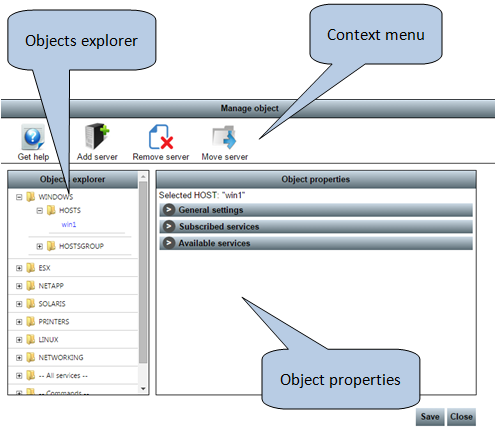
2 thoughts on “Manage hostgroup and hosts”