Applies to
This document applies to the following software and versions:
- AtlantixEM Site Controller 2.0.x
Overview
This section explain the process to manage services and commands on a Site Controller. A Command is a declarion of a specific check to perform on one or more target hosts. A Service is the implementation of the command with parameters. A command can be used by one or more services. Services that share the same command differs from the number of arguments and their values. AtlantixEM simplify the management of commands and services via the Manage objects feature available in the System Configuration panel. Users with Full permissions and Power user roles are entitled to use Manage object feature.
Manage Object user interface
The Manage Object user interface is a powerfull feature to handle hostgroups, hosts, commands and services in your Site Controller. The user interface has 3 main sections as from the picture below:
- The Context menu display all actions can be done on the current selected object
- The Object explorer is used to navigate objects defined in your Site Controller
- Object Properties display all properties for the current selected object.
Default structure for Services and Commands
The default structure that contains Commands and Services, is placed at the bottom of the Object explorer tree:
- — All services — contains the definition of all services available in the local repository of your Site Controller
- — All commands — contains the definition of all commands available in the local repository of your Site Controller
Both containers have the same subfolders structure:
- remote: contains all commands and services that do not require a NAGIOS Client
- client: contains all commands and services that can be executed by a NAGIOS Client on the target host
- repo-download: contains all commands and services downloaded from AtlantixLAB public repositories.
By default, all commands and services downloaded from AtlantixLAB public repositories are placed in the repo-download folder. You can move them in different folder with the Move operation. Check section “Move a command” or “Move a service” to learn how to move objects to a different location.
To learn how to download commands and services from AtlantixLAB public repositories, check the KB “Download commands“.
AtlantixEM Site Controller 2.0 does not support changes or customization to the folder structure of All services and All commands folders.
Manage commands
The Manage objects features allow you to perform the following operations on commands:
- Add a new command
- Remove a command
- Move a command to a different location
- Modify commands properties
- Check services that use a specific command
- Access online help for the selected command
Add a new command
You can define your own command here. To add a new command, follow steps below:
- Select the container where you want to create the new command
- Click Add command in the Context menu
- In the Add command window, fill all required fields for the new command
- Click Save button
NOTE: So far, no changes have been submitted to AtlantixEM core. To submit changes now click Save on the Manage Object window.
Remove a command
To remove a command, follow steps below:
- Select the command you want to remove
- Click Remove in the Context menu
NOTE 1: By removing a command, all services that use this command will also be removed. This operation cause an unsubscribe of hostgroups and hosts from the services you are removing.
NOTE 2: So far, no changes have been submitted to AtlantixEM core. To submit changes now click Save on the Manage Object window.
Move a command to a different location
For a better arrangement of commands, you can move them to different locations available under — All commands –. As example it is reccommended to move commands from repo-download to remote or client container if you decide to use a commands downloaded from AtlantixLAB public repositories.
A move operation do not change any other properties or relationship with other objects in the Site Controller.
To move a command, perform steps below:
- Select the command you want to move
- Click Move in the Context menu
- In the Change default class window select the new container for the command
- Click Save
NOTE: So far, no changes have been submitted to AtlantixEM core. To submit changes now click Save on the Manage Object window.
Modify commands properties
You may need to modify command’s properties. For exmaple, after you download a command from AtlantixLAB public repositories you may need to customize the object to better fit youor needs.
To modify a command, perform steps below:
- Select the command you want to modify
- From the Properties panel, expand Command setting
- Change fields you want to modify
- Click Save button
NOTE 1: Changes made to the command will be applied to all services that use this command. Make sure to modify the command without add/remove parameters not supported by services that use this command to avoid errors in the configuration files.
NOTE 2: So far, no changes have been submitted to AtlantixEM core. To submit changes now click Save on the Manage Object window.
Check services that use a specific command
You may need to check what are services currently using the selected command. To lookup services from a command:
- Select the command
- In the Properies panel, expand In use services
A list of all services that are using the selected command is shown.
Access online help for the selected command
Each command downloaded from AtlantixLAB public repositories has an online help available. To access the online help for selected command:
- Select the command
- In the Properties panel, expand Command settings and click on the hyperlink in the section Help
————–
Manage services
The Manage objects features allow you to perform the following operations on services:
- Add a new service
- Remove a service
- Move a service to a different location
- Modify service properties
- Check service subscriptions
Add a new service
You can define your own service here. To add a new service, follow steps below:
- Select the container where you want to create the new service
- Click Add service in the Context menu
- In the Add service window, fill all required fields for the new command
- Click Save button
NOTE: So far, no changes have been submitted to AtlantixEM core. To submit changes now click Save on the Manage Object window.
Remove a service
To remove a service, follow steps below:
- Select the service you want to remove
- Click Remove in the Context menu
NOTE 1: This operation cause an unsubscribe of hostgroups and hosts from the service you are removing.
NOTE 2: So far, no changes have been submitted to AtlantixEM core. To submit changes now click Save on the Manage Object window.
Move a service to a different location
For a better arrangement of services, you can move them to different locations available under — All services –. As example it is reccommended to move services from repo-download to remote or client container if you decide to use a service downloaded from AtlantixLAB public repositories.
A move operation do not change any other properties or relationship with other objects in the Site Controller.
To move a service, perform steps below:
- Select the service you want to move
- Click Move in the Context menu
- In the Change default class window select the new container for the service
- Click Save
NOTE: So far, no changes have been submitted to AtlantixEM core. To submit changes now click Save on the Manage Object window.
Modify service properties
You may need to modify service’s properties. For exmaple, after you download a service from AtlantixLAB public repositories you may need to customize the object to better fit youor needs.
To modify a service, perform steps below:
- Select the service you want to modify
- From the Properties panel, expand Service setting
- Change fields you want to modify
- Click Save button
NOTE 1: Changes made to the service will be applied to all hostgroups and hosts that use this service.
NOTE 2: So far, no changes have been submitted to AtlantixEM core. To submit changes now click Save on the Manage Object window.
Check service subscription
You may need to check what are hostgroups and hosts currently using the selected service. To lookup hostgroups and hosts from a service:
- Select the service
- In the Properies panel, expand Subscribed hostgroup and or Subscribed Servers
A list of all objects that are using the selected service is shown.
See also
- “Manage hostgroups and hosts” to lear how to deal with hostgroups and hosts
- “Download commands” to learn how to deal with Download feature

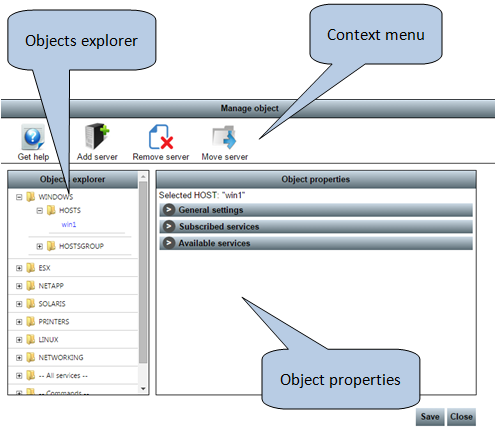
2 thoughts on “Manage services and commands”